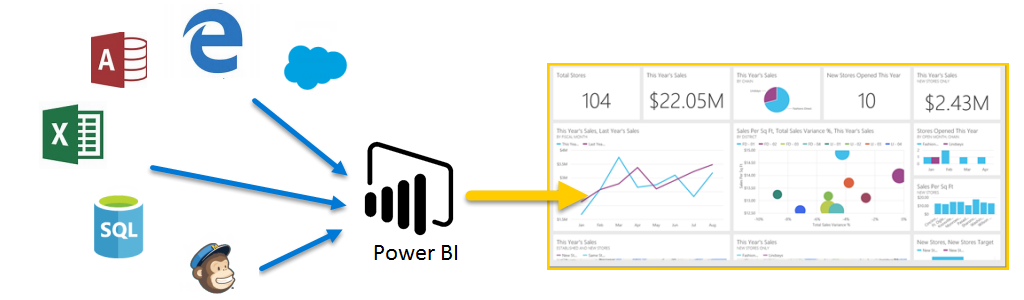
Power BI – Business intelligence like never before
What is Power BI?
Power BI is a collection of software services, apps, and connectors that work together to turn your unrelated sources of data into coherent, visually immersive, and interactive insights. Whether your data is a simple Excel spreadsheet, or a collection of cloud-based and on-premises hybrid data warehouses, Power BI lets you easily connect to your data sources, visualize (or discover) what’s important, and share that with anyone or everyone you want.

Power BI can be simple and fast – capable of creating quick insights from an Excel spreadsheet or a local database. But Power BI is also robust and enterprise-grade, ready for extensive modeling and real-time analytics, as well as custom development. So it can be your personal report and visualization tool, and can also serve as the analytics and decision engine behind group projects, divisions, or entire corporations.
The parts of Power BI
Power BI consists of a Windows desktop application called Power BI Desktop, an online SaaS (Software as a Service) service called the Power BI service, and mobile Power BI apps available on Windows phones and tablets, as well as for iOS and Android devices.

These three elements – the Desktop, the service, and Mobile – are designed to let people create, share, and consume business insights in the way that serves them, or their role, most effectively.
How Power BI matches your role
How you use Power BI may depend on your role in a project or on a team. And other people, in other roles, might use Power BI differently, which is just fine.
For example, you might primarily use the Power BI service, but your number-crunching, business-report-creating coworker might make extensive use of Power BI Desktop (and publish Desktop reports to the Power BI service, which you then view). And another coworker, in sales, might mainly use her Power BI phone app to monitor progress on her sales quotas, and to drill into new sales lead details.
You also might use each element of Power BI at different times, depending on what you’re trying to achieve or what your role is for a given project or effort.
Perhaps you view inventory and manufacturing progress in a real-time dashboard in the service, and also use Power BI Desktop to create reports for your own team about customer engagement statistics. How you use Power BI can be based on which feature or service of Power BI is the best tool for your situation – but each part of Power BI is available to you, which is why it’s so flexible and compelling.
We discuss these three elements – the Desktop, service, and Mobile apps – with more detail a little later in this Guided Learning course. We’ll also create reports in Power BI Desktop, share them in the service, and drill into them on our Mobile device in upcoming articles, too.
The flow of work in Power BI
A common flow of work in Power BI begins in Power BI Desktop, where a report is created. That report is then published to the Power BI service, and then shared so users of Power BI Mobile apps can consume the information.
It doesn’t always happen that way, and that’s okay, but we’ll use that flow to help you learn the various parts of Power BI, and how they complement one another.
Okay, now that we have an overview of this course, what Power BI is, and its three main elements, let’s take a look at what using Power BI is like.
Source reference: Power BI
Contact us at +849 2636 2468 or email: info@naviworld.com.au